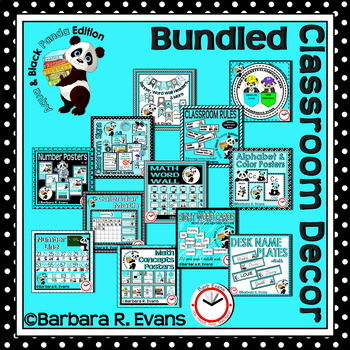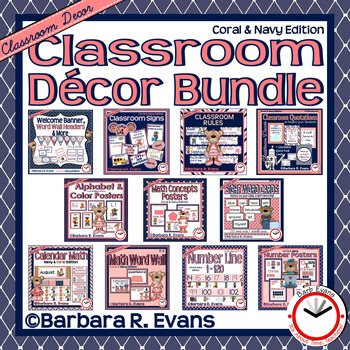You bought an editable product. Now, how do you edit it? If you have struggled with this, you are not alone! Following is a quick tutorial for PC users.
1. Make sure the file you are trying to edit is, indeed, editable. When I make an editable product, I usually keep the editable slides separate from the non-editable ones, then put both files into a zip file. Hopefully, the editable file has something to indicate that in its title.
2. Open the PDF that you want to edit. Locate the tools button. 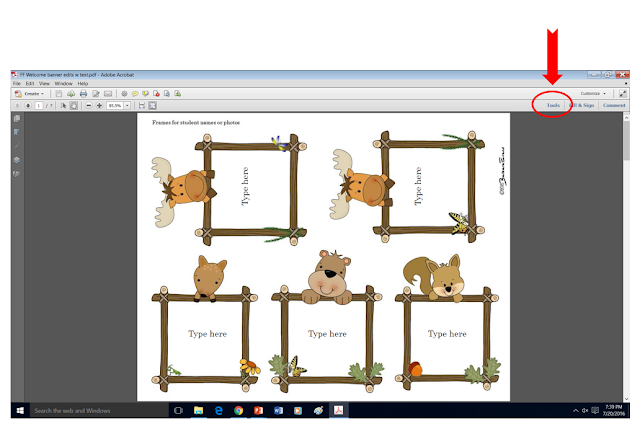
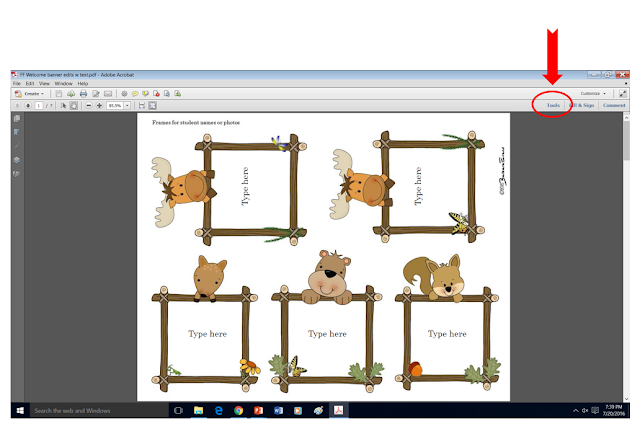
3. Click on TOOLS and you will get a drop down menu. You want CONTENT EDITING.
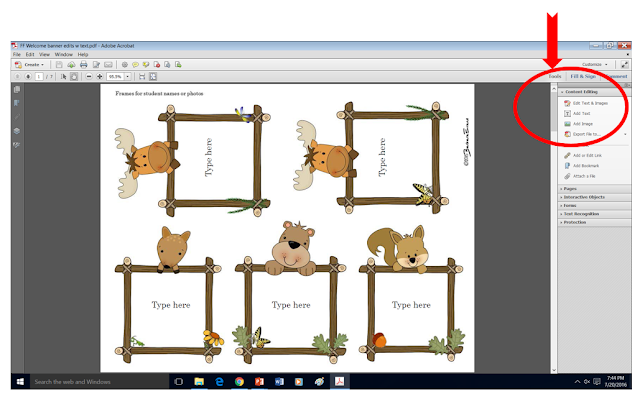
4. Select EDIT TEXT & IMAGES.
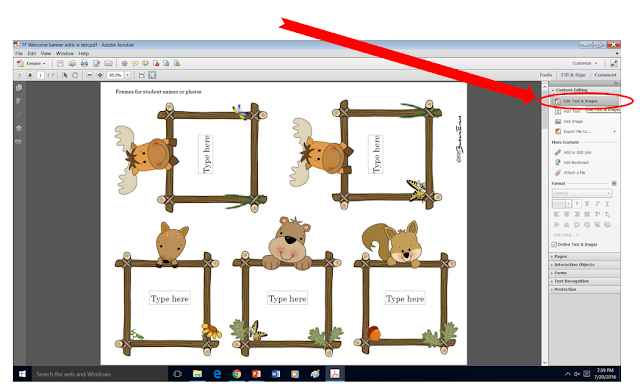
5. When you click on EDIT TEXT & IMAGES, text boxes will appear around the editable text.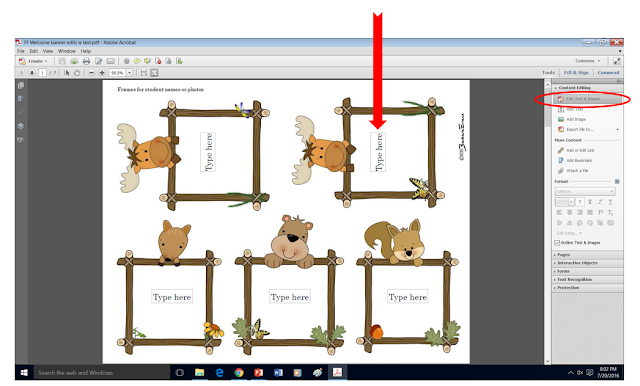
6. Put your cursor in the text box and begin typing. Print when you are ready!
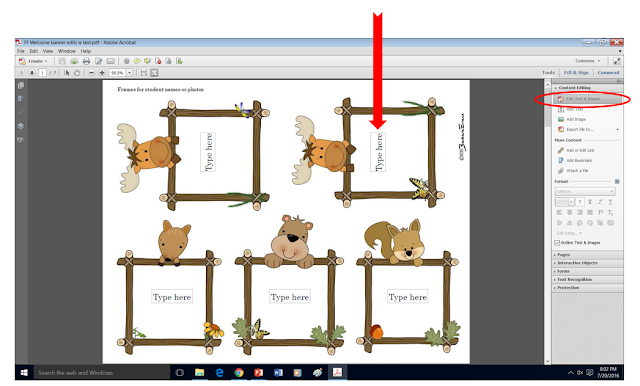
6. Put your cursor in the text box and begin typing. Print when you are ready!
~ ~ ~ ~ ~ ~ ~ ~ ~ ~ ~ ~ ~ ~
Amendment 6.2017:
Sometimes, the typing prompt is not visible. Authors do this to allow you to hand write your edits. However, you will still be able to type edits, if you wish.
1. Follow the above directions through #3.
2. Instead of selecting EDIT TEXT & IMAGES, choose ADD TEXT.
3. You will now be able to draw a text box wherever you wish.
4. Type your edits in the text box using the same font the author did. (Hopefully, the author made note of the font used.)
5. When you have finished editing, print the document.
That's all there is to it! Now go edit to your heart's delight.
If you are looking for classroom signs, labels, and other storage & decor products, check these out:
If you would like to peruse the individual products, look here.